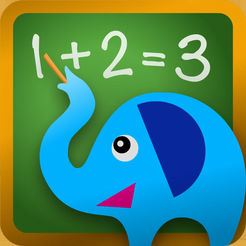Math & Logic for Kids: FAQs
GENERAL QUESTIONS
How do I get Math & Logic?
Math & Logic app is available for free on Google Play, iTunes App Store, and Amazon App Store.
What devices can I install Math & Logic on?
You can install Math & Logic on almost any smartphone or tablet, however, kids often perform better on larger tablets such as the iPad, or Kindle Fire.
I plan to purchase a tablet to use Math & Logic. What is the least-expensive tablet I can buy?
We recommend the Kindle Fire, 7″ Display, Wi-Fi, 8 GB for 49.99.
Does Math & Logic need WiFi to work?
You do not need WiFi to enjoy Math & Logic. You will only need WiFi connection when you initially download the app.
HOW DOES MATH & LOGIC WORK FOR CHILDREN?
What age(s) is Math & Logic suited for?
We expect Math & Logic to have the greatest benefit for kids ages 3-10. Take into account that Math & Logic uses adaptive-learning technologies, meaning that the exercises will adapt to a child’s performance, resulting in a customized learning experience.
What type of games are available in the Math & Logic app?
Math & logic offers thousands of fun and interactive learning activities:
- Arithmetic
- Logic
- Numbers
- Counting
- Addition
- Subtraction
- Multiplication
- Division
- Mental Synthesis
- Critical thinking
- Logical Reasoning
- Impulse Control
- Attention
- Working Memory
- Creativity
Why do all the answers have to be dragged into place? Why not just tap the correct answer?
All ImagiRation games involve dragging the answer into the correct position. We never use the tap interaction in our puzzle exercises. While tapping on the correct answer may be easier for a child, there are several reasons for why we decided to only use the drag-and-drop mechanism.
First, using drag-and-drop avoids accidental answers. Any unintentional touch of the screen in the area where answers are shown results in the program counting an incorrect solution. In an adaptive game environment, this may result in the erroneous reduction of a game’s difficulty level just because a child unintentionally tapped an answer on the screen.
Second, tapping the screen does not involve much effort. Children often end up intentionally tapping on all answers until the correct answer is found. Such a trial-and-error approach does not benefit a child’s cognitive development. Drag-and-drop, on the other hand, forces the child to invest a lot of his attention into holding and dragging the solution into the correct position. This provides an additional incentive to first solve puzzles mentally, and only then drag the answer into position.
Finally, drag-and-drop mechanism improves a child’s fine-motor control. Improvement of fine motor control has shown to be associated with improvements in cognitive development as well.
My child sometimes picks up an object accidentally when solving puzzles. Does this count against his overall Math & Logic Score and the game-level difficulty?
We try out best to not count accidental drags towards your child’s overall score. If the app can tell the drag was accidental, we eliminate this data so that it does not affect the adaptivity of Math & Logic or the progress in levels. You will notice that incorrect answers will result in Mr. Smiley reacting, while during accidental drags he will not provide any feedback.
My child seems more entertained by apps like Puzzingo or 22Learn than Math & Logic. Are apps that are more visually stimulating better?
It is hard to decide which apps have educational value and which do not. We recognize that many of the apps out there for kids may look similar to you – they all have pieces that need to be dragged into targets.
Given the choice, children will want to play the easiest games that provide the most sensory stimulation. To avoid the problem of your child switching to a different app on his own, we suggest locking the device to the Math & Logic app. It is very easy to lock a device on any app. Please read How can I lock my device so that my child doesn’t get distracted with other apps below.
Is there any benefit in guessing the answer?
The benefits of solving puzzles greatly diminish if a child is relying on trial-and-error as opposed to active mental simulation. Please make sure your child really thinks about the answers instead of guessing. Encourage your child to solve puzzles mentally, and only then drag the answer into position.
How will I know how my child is doing?
We are pleased to introduce the Math & Logic Progress Report, which can be found by navigating to the Parent’s Corner of Math & Logic. This section features a number of parameters to help you track how your child’s is progress. This includes the Achievement Score and the Success Rate metrics, as well as tools to visualize your child’s performance over any time period. To access the Progress Report, tap Parent’s Corner > Progress.
How long is the Math & Logic app good for?
With consistent usage, a child could complete all Math & Logic games in 2 to 6 years.
CUSTOMIZING THE MATH & LOGIC APP
My child gets tired and isn’t able to complete a daily Math & Logic path. There are too many games and puzzles before the big PlayTime reward. What can I do?
If you feel your child is struggling with too many puzzles or games before being rewarded with Playtime, you can adjust the # of puzzles and games your child needs to complete in his/her daily session. Simply navigate to Parent’s Corner > Settings to make adjustments.
You can also try the following:
- Allow your child to take physical breaks between puzzles.
- Occasionally supplement Playtime with a rewarding activity of your child’s choice.
- Some kids prefer two (or more) shorter sessions dispersed throughout the day instead of one long session.
How can I lock my device so that my child doesn’t get distracted with other apps?
We recommend locking your device to Math & Logic so that your child can focus on exercises.
For iPad and iPhone:
- Launch Settings on your iPhone or iPad.
- In the Learning section, tap General > Accessibility > Guided Access. Toggle Guided Access On.
- Tap on Set Passcode and choose a passcode that only you will know. Toggle Accessibility Shortcut to Off.
Once Guided Access is enabled, if your child tries to leave the app, a banner message will appear telling them to triple-click the Home button to exit. If they don’t know the passcode, they won’t be able to exit Guided Access.
We also recommend you disable multitasking on your iPad:
- Launch the Settings app on your iPhone or iPad.
- Tap on General > Multitasking > Turn Off.
For Android smartphone and tablet:
Download Touch Lock – Toddler Lock
For Amazon Kindle Fire:
Download Kids Place – Parental Control
My child is struggling to finish the Daily Path. What should I do?
To make it easier for your child to reach Playtime, please do the following:
- Reduce the number of games in a daily session. You can do so in the pull-down menu at the top of the Settings
- Reduce the number of puzzles that your child must complete for each game to as little as 5 puzzles.
- Eliminate the games that your child is struggling with by unchecking the box to the left of the game’s name. We have arranged the games roughly in the order of difficulty, but please keep in mind that every child will have their own strengths and preferences.
- You can also reduce the difficulty level for any of the games (though please note that we discourage that you do this since each game will adapt automatically to the optimal difficulty level).
The Daily Path is too easy for my child. What should I do?
To make it more challenging for your child to reach playtime please do the following:
- Increase the number of games your child must play before they reach playtime. You can do that in a pull-down menu at the top of the Settings page.
- Increase the number of puzzles that your child must complete for each game to as many as 20 puzzles.
- Add more difficult games to the child’s daily path, by checking the box to the left of the game’s name. Note that Math & Logic is adaptive and will add all the more difficult games automatically when it concludes that the child is ready.
- You can also increase the difficulty level for any of the games , (though please note that we discourage that you do this since each game will adapt automatically to the optimal difficulty level).
I want to use Math & Logic with more than one child. Can I do that?
Yes. Go to Parent’s Corner > About > Add / Select Students button on the bottom (requires MITA Premium).
TECHNICAL QUESTIONS & TROUBLESHOOTING
Can I transfer my child’s data from one device to another?
Yes. Click the ‘Restore Data’ button during MITA registration screen on a new device. Note that you have to be subscribed to MITA Premium on the old device.
The app has no sound! What can I do?
If the app has no sound, do the following:
- Move the ring/silent switch into the ring mode. (The app is muted by iOS in the silent mode). If your iPad does not have a ring/silent switch, swipe up from the bottom of the screen to open the Control Center. Tap on the bell icon to turn it on – it should become white.
- Use the sound volume buttons to increase the device volume.
- Turn sound on inside the app by toggling ON the sound button in the top right corner of the home screen.
The app freezes and won’t load onto the next screen. What can I do?
Try restarting your device and open Math & Logic again.
ANDROID USERS: STORAGE PERMISSION IS NECESSARY FOR THE APP!
During installation select YES when asked “Allow the app to access photos, media, and files on your device?”
If you select NO, the app may freeze on the introductory screen.
If you have already installed Math & Logic, go to Device Settings/Device/Applications/Applications manager; Scroll to the app / Permissions; Set the Storage permission On.
How to update Math & Logic?
Please search for Math & Logic in your app store and click the update button. If you don’t see the update button, you likely have the latest version. Note, that sometimes an update button takes as long as 3 days after a new version of the app becomes available. in this case, please wait until you see the update button. Do not delete the app as it will delete all data associated with Math & Logic including game settings and your child’s progress report.
ADDITIONAL RESOURCES
Are there any physical games for cognitive development that you can recommend?
Here are several physical games that we highly recommend:
- Day & Night
- Color Code
- Chocolate Fix Board Game
- hinkFun Rush Hour
- Swish Junior Card Game
- Set: The Family Game of Visual Perception
- SmartGames Bunny Peek a Boo
TUITION BILLING
What is the difference between Math & Logic and Math & Logic Premium?
Math & Logic Premium provides:
✔ Unlimited access to language and cognitive exercises
✔ Entire library of developmental games with new activities added every month
✔ Personalized games selection
✔ Entire library of PlayTimes
✔ Exclusive reporting to track your child’s progress
✔ Ability to add multiple students.
✔ Ability to request development of a new activities and features.
✔ Your progress data and settings are backed up in the cloud and can be restored on a new device.
What is Math & Logic tuition used for?
Math & Logic tuition is used to cover the cost of developing new Math & Logic activities that are added monthly.
How do I pay my Math & Logic tuition?
Tuition is processed by the app store where you have downloaded Math & Logic as subscription. We do not have user accounts.
I have purchased the premium version through my app store, but the app still does not have the premium features unlocked.
1. Try restarting the device.
2. If restarting the device did not help, purchase the app again, maybe the first time the transaction did not go through. Your store cannot charge you twice for the same subscription.
Can subscription be shared between devices?
Subscription can only be shared between devices, if the devices use the same app store account (the same Apple ID or the same Google Play account). From our end, we cannot add, cancel, or move subscription between devices. All subscription transactions are between you and your app store. App stores do not even send us subscription receipts.
I no longer use Math & Logic. How can I cancel my subscription on an Android device?
- To unsubscribe from the app, navigate to your Google Play Store app.
- Tap the hamburger menu button in the top left corner and select “Subscriptions.”
- Find and tap on the Math & Logic app. You will be navigated to the apps “Manage subscription” page.
- At the bottom of this page, tap “Cancel Subscription.”
- In the pop-up screen, select the reason you want to cancel and then tap “Continue.”
- Confirm your cancellation by tapping “Cancel Subscription.” Your subscription should now be canceled.
I no longer use Math & Logic. How can I cancel my subscription on an Apple device?
- Launch the Settings app.
- Tap iTunes & App Store.
- Tap on the top line that says: “Apple ID: ***********@mail.com”.
- On the pop-up screen, tap View Apple ID.
- Enter your Apple ID password or fingerprint ID when prompted.
- Tap Subscriptions.
- Tap the Subscription you want to cancel.